I use Photo Impact to create the images. I use a program called LogonStudio to create the basic logon. I then take ResHacker to open a copy of my logonui.exe file (located in the system32 folder). You replace the images 100:1033, and so on (how ever you want it to look).
My rule of thumb is to keep the top and bottom panes visible with out using pictures for them and to make a 1024x629 center image with the top and bottom panes at 139. I will try to show you some of what I do.
When you first start LogonStudio there will be only 3 logons Welcome 1, 2 and 3.
Click on Import and import your copy of LogonUI. (Click the 3 dots […] and change File Type to All Files and select where you made the copy then click open)
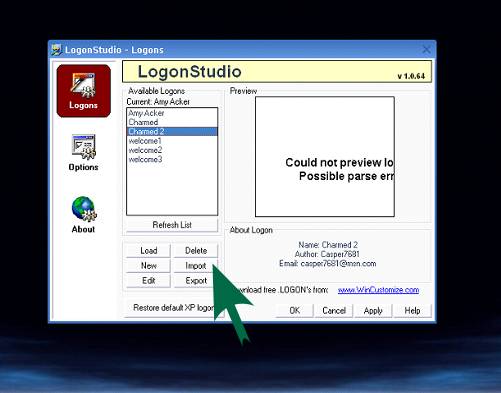
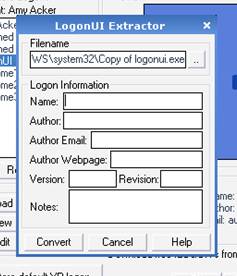
Type the Name of the Logon along with all the other stuff.

Click on edit and start editing (Replacing bitmaps) your logon. When you are all done click Save and Apply to preview it.
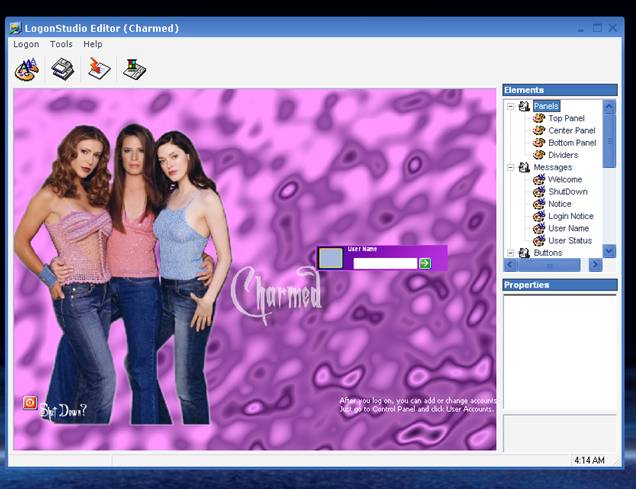
Shot of the editing portion.
Also to get the “User Name” background and any button a different color go to the LogonStudio folder (C:\Program Files\WinCustomize\LogonStudio) and select the name of the folder of your logon and change those bitmaps colors if you want to. (File name is where we will replace them later).
ResHacker
When you’re all done customizing your logon start ResHacker and open that Copy of LogonUI file again.
Start by replacing the UIFILE.
Go to “C:\Program Files\WinCustomize\LogonStudio\”Logon Name” and open the file called “UIFILE.txt”. Select all the text and copy it. Go to ResHacker and select all the text in the 1033 of the UIFILE and paste what you have just copied. Last click on the Compile Script button.
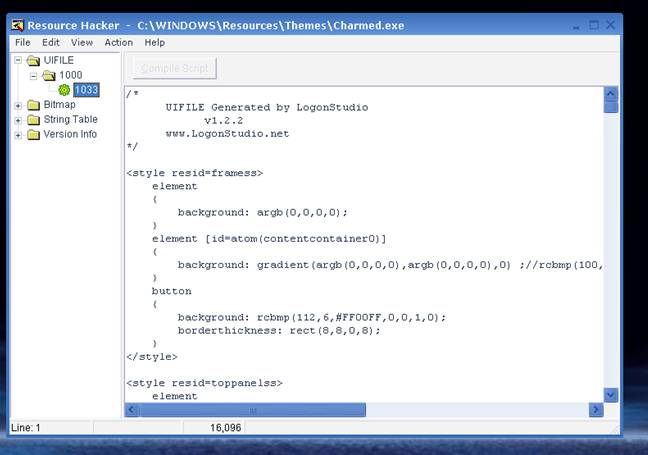
Next replace the bitmaps
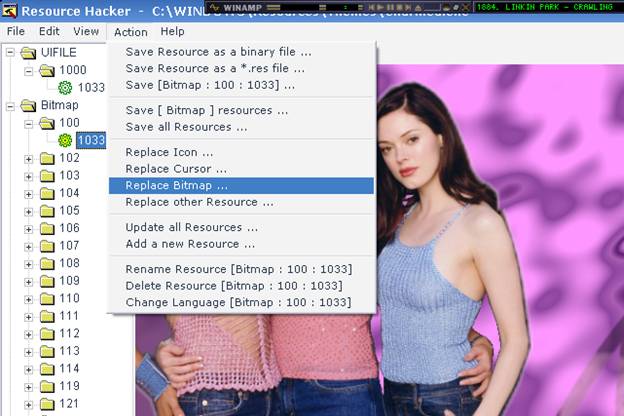
Go through and replace all the bitmaps that you changed. Go to “C:\Program Files\WinCustomize\LogonStudio\”Logon Name” and replace bitmap 100 with 100, 102 with 102, etc…
If you didn’t change them then don’t worry about them.
String Table
If you changed anything in the logon like the “Shut Down” option to “Done Yet?” you need to go to C:\Program Files\WinCustomize\LogonStudio\”Logon Name” and open the Theme.ini file and replace it with only the ones that are in there.
MAKE SURE YOU KEEP THE COMMA AND THE SPACES IN THERE!!!!!!!
DO NOT USE THE “=” SIGN AT ALL
If you used a font that is not a default font include it in your zip of the theme.
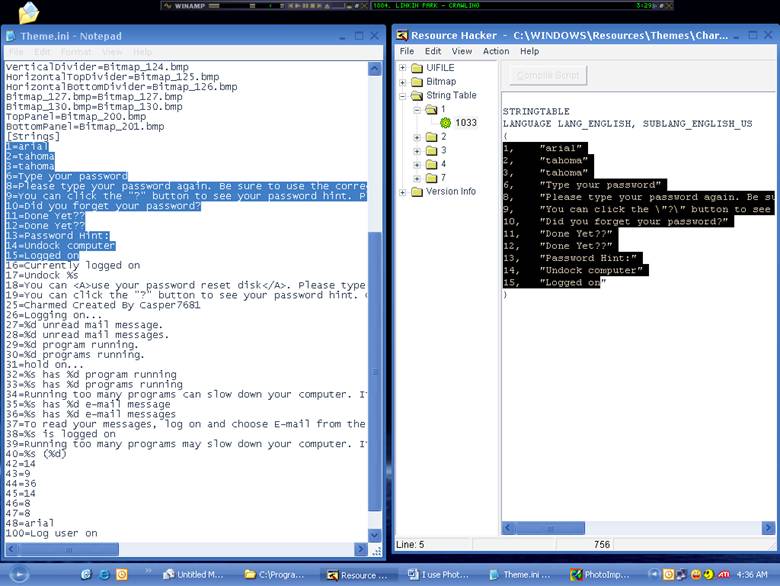
Version Info
You can change just about anything in here except the “Internal Name”, “OriginalFilename”, and "ProductName" tags. I leave the “(xpsp_sp2_rtm.040803-2158)” just to let them know what version it is.
After you are all done save the file with the “name of your logon”.exe any where you want.
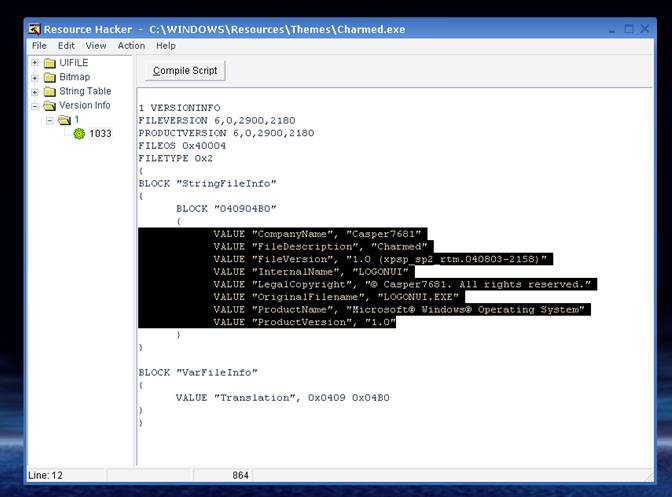
Getting logons to work
I use Style XP to get them to work. If you are having problems or error messages then there is something wrong with your exe file. Don’t worry Windows will go to the windows 2000 logon screen thing if this happens. Go back and make sure you have everything right.
Well that’s about it. If you have any questions check out forums on ThemeXP and Belchfire.net or email me
Good Luck